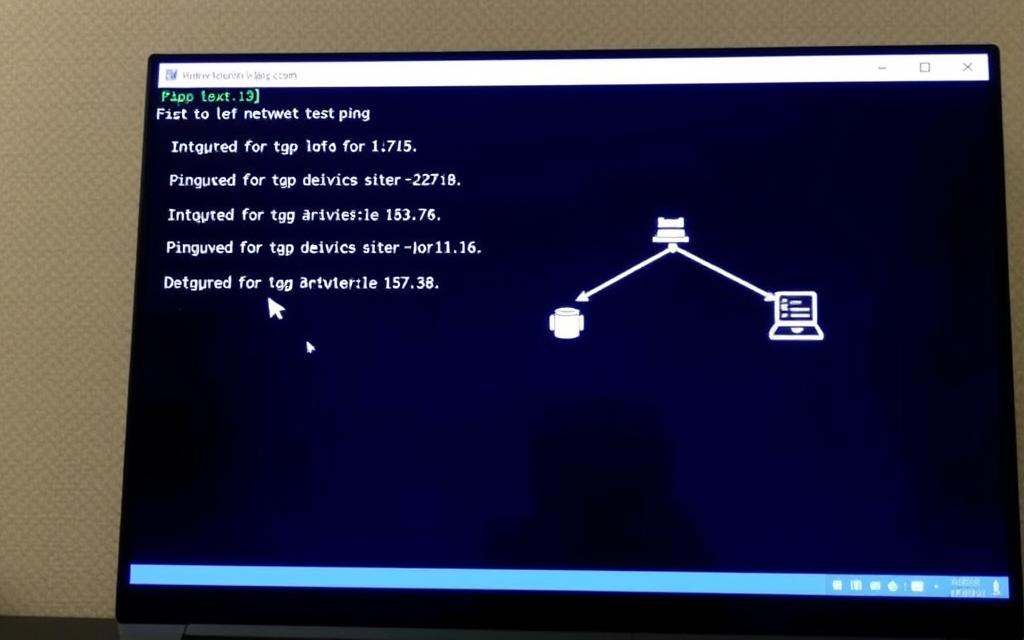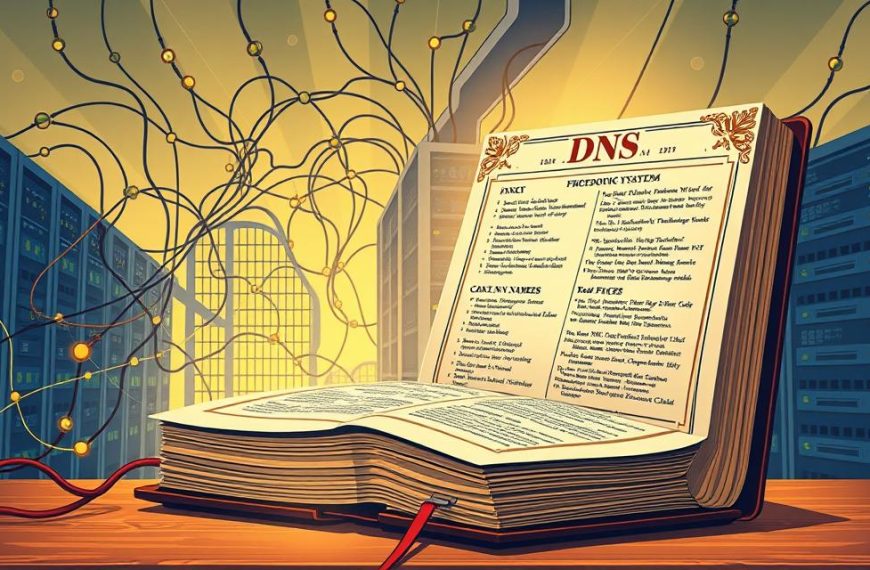When devices on your local network won’t talk to each other, you need to fix the connection first. The ping utility is your go-to tool for this job.
This old command has been helping fix networks for decades. It works on Windows, macOS, and Linux by sending packets to a device.
The response tells you about how fast data travels and if it reaches the device. It’s key for spotting connection issues, network jams, or hardware problems.
Our guide will show you how to do this network connectivity test easily and accurately.
Understanding the Ping Command and Its Uses
The ping command is a key tool in network management. It quickly shows if devices can connect, helping solve network problems. This section looks at how it works and its uses.
What Is the Ping Utility?
The ping utility is a simple tool for checking network connections. It sends small packets to an IP address and waits for a reply. It’s useful for both home users and IT experts.
It checks if a connection exists and how long data takes to travel. This gives quick insights into network performance and problems.
How Ping Works in Network Communication
Ping uses the Internet Control Message Protocol (ICMP) for communication. When you ping a device, your computer sends an ICMP echo request. The device then sends back an ICMP echo reply if it’s working.
This process is like sonar in the sea. Ping uses packets to measure network delay and check if devices are there. The time it takes to get a reply shows how far away the device is.
Ping is great for starting to fix network problems. It’s easy to use and doesn’t need special software or setup.
Common Scenarios for Using Ping
People use ping in many ways to check connections and find problems. Knowing when to use it helps get the most out of it.
Device Availability Checking: Before looking into complex network issues, ping is used to see if a device is online. This saves time by ruling out simple connection problems.
Internet Connection Testing: If you have internet problems, ping a server like Google’s DNS (8.8.8.8). A reply means your internet is working. No reply means there’s a local issue.
Latency Measurement for Real-Time Applications: Gamers, VoIP users, and streamers use ping to check network delay. High ping times can mean poor performance.
Server Status Monitoring:
IT teams use ping to watch server availability. Scripts can ping servers regularly and alert if they’re down.
| Scenario | Purpose | Expected Result |
|---|---|---|
| Device Connectivity Check | Verify device is online | Successful reply with low latency |
| Network Troubleshooting | Identify connection issues | Failed replies indicate problems |
| Latency Testing | Measure network response time | Consistent timing measurements |
| Server Monitoring | Ensure service availability | Continuous successful responses |
Ping is a vital tool, even after all these years. Its simple design hides its powerful ability to diagnose network issues.
Prerequisites for Pinging Another Computer
Before you try to ping another device, you need to meet some basic requirements. These steps help make sure your test works well and doesn’t give you errors.
Ensuring Both Devices Are on the Same Network
For pinging to work, both computers must be on the same network. This is key to avoid sending packets through outside networks.
Here’s how to check if they’re on the same network:
- Both devices use the same router or switch
- They have the same subnet mask
- Their IP addresses are in the same range
If they’re not on the same network, your ping will fail. This basic step helps solve many common problems before they start.
Finding the Target Computer’s IP Address
Finding the right IP address is essential for pinging. Every device on your network has a unique IP for communication.
There are different ways to find this info, depending on your operating system:
Methods to Obtain IP Addresses on Windows
Windows offers several ways to find IP addresses:
- Open Command Prompt and type
ipconfig - Look for the IPv4 Address under your active network adapter
- Or, go to Network Settings in Control Panel
“Knowing your device’s IP address is the first step toward effective network troubleshooting.”
The Command Prompt is usually the most reliable for network checks. Make sure you pick the right adapter if you have more than one.
Methods to Obtain IP Addresses on macOS
Apple systems also make it easy to find network info:
| Method | Steps | Best For |
|---|---|---|
| System Preferences | Apple Menu → System Preferences → Network → Advanced → TCP/IP | Graphical interface users |
| Terminal Command | Open Terminal → Type ifconfig → Find en0 or en1 section | Technical users |
| Network Utility | Applications → Utilities → Network Utility → Info tab | Comprehensive network data |
The Terminal’s ifconfig command gives detailed network info. Look for the “inet” entry to find the IPv4 address.
These methods help you find the IP address you need before using ping commands. Knowing the right IP ensures you’re testing the right device on your network.
How to Ping Computer on Same Network: Step-by-Step Guide
Now that you know what you need, let’s dive into how to use ping commands. This guide will help you on Windows, macOS, and Linux.
Pinging from a Windows PC
Windows has two main ways to test networks. Both are good for checking if you’re connected.
Using Command Prompt for Ping Tests
To start, type “cmd” in the search bar to open Command Prompt. Then, use the Windows ping command like this:
ping [IP address]
For instance, to check Google’s DNS server, type:
ping 8.8.8.8
This sends four packets by default and shows how long it takes to get a response.
Using PowerShell Alternatives
PowerShell gives you more options with the Test-Connection cmdlet. It’s great for detailed network checks.
It works a bit like Command Prompt:
Test-Connection 8.8.8.8
You can also change settings for different tests:
- -Count: Sets number of packets
- -Delay: Specifies interval between packets
- -Quiet: Returns simple true/false results
Pinging from a macOS Device
MacOS uses Terminal for network commands. The macOS ping terminal works like other Unix systems.
Terminal Commands for Network Testing
Open Terminal from Applications > Utilities. Use the ping command with the -c flag to set packet count:
ping -c 4 [IP address]
For example, to test Google’s DNS server:
ping -c 4 8.8.8.8
This sends four packets and stops. Without -c, it keeps going until you press Control+C.
Pinging from a Linux Machine
Linux systems use similar terminal commands. This Linux ping tutorial shows the basic syntax that works on most.
Basic Ping Commands in Linux Distributions
Open your terminal. The basic ping command is the same:
ping [IP address]
Like macOS, Linux keeps pinging until stopped. Press Control+C to stop it.
For a limited number of packets, add -c:
ping -c 4 8.8.8.8
This works well on Ubuntu, CentOS, and other popular Linux versions.
Interpreting Ping Results and Common Outputs
After running a ping command, it’s key to understand the feedback. This helps spot network issues. Knowing how to read these signals makes ping a powerful tool for checking your network.
Analysing Successful Ping Responses
A successful ping gives you important info about your network. You’ll see four main pieces of data in each reply:
- Bytes: The size of data packets sent and received
- Time: How long it took to get a response, in milliseconds
- TTL: The packet’s lifespan, shown as Time To Live
- Statistics: A summary of packets sent, received, and lost
Times under 50ms mean your connection is great. Times between 50-100ms are good. If times stay the same, your connection is stable. But if they change, it might mean your network is busy. The TTL value shows how many times a packet has been forwarded.
Understanding Request Timed Out Errors
The “request timed out” message means your ping reached the target but got no reply. This error can point to a few issues:
- The target device might be off or in sleep mode
- Firewalls could be blocking ICMP responses
- Network settings might stop reply packets
- The device might be too busy to respond
If you get many request timed out errors, check if the target device is on. Also, look at firewall settings on both devices. This error doesn’t mean the device is unreachable. It just means it’s not answering ping requests.
Diagnosing Destination Host Unreachable Messages
The “destination host unreachable” message points to a routing problem, not a response issue. This error happens when your device can’t find a path to the target computer. Common reasons include:
- Wrong IP address settings
- Router or gateway connection issues
- Subnet mask mismatches
- Network hardware failures
This error usually comes from your local router or network gear, not the target device. If you see destination host unreachable errors, start by checking your network setup. Look at your IP settings, subnet mask, and default gateway. The problem is often with your local network, not the remote device.
Knowing how to interpret these messages helps you troubleshoot faster. Each type of message points you in the right direction, saving time and effort in fixing network issues.
Troubleshooting Failed Ping Attempts
When ping requests fail, several issues might be causing the problem. By doing ping troubleshooting, you can find out if it’s a network issue or a security problem.
https://www.youtube.com/watch?v=Ufo2v92_aqU
Checking Network Configuration Issues
Wrong network settings are a common reason for ping failures. First, check these basic settings.
Verifying IP Address Settings
Make sure both devices have the same IP address range. Devices with different subnets can’t talk to each other.
To check your IP address on Windows, use ipconfig in Command Prompt. On macOS or Linux, use ifconfig in Terminal. Make sure the addresses match to share the same network segment.
Ensuring Subnet Mask Alignment
The subnet mask is key for network communication. If it’s wrong, devices on the same network can’t talk to each other.
All devices should have the same subnet mask. Home networks usually use 255.255.255.0, which lets 254 devices communicate directly.
Addressing Firewall and Security Software Blocks
Firewalls often block ICMP packets by default for security. This is a common problem in ping troubleshooting.
Configuring Windows Firewall for ICMP
Windows Firewall might block ping responses, even between trusted devices. To fix this, follow these steps:
- Open Windows Defender Firewall with Advanced Security
- Select Inbound Rules from the left pane
- Locate and enable these two rules: “File and Printer Sharing (Echo Request – ICMPv4-In)”
These firewall settings changes let your computer respond to ping requests while keeping other security features.
Adjusting macOS Security Settings
macOS has built-in protections that might block ping requests. To allow ICMP responses:
- Open System Preferences and select Security & Privacy
- Click the Firewall tab and then Firewall Options
- Ensure “Block all incoming connections” remains unchecked
Third-party security software might need extra settings. Check your antivirus or firewall for ICMP-specific firewall settings.
These network configuration fixes solve most ping issues on the same network. Always check physical connections and device power before software troubleshooting.
Conclusion
The ping command is vital for network admins and users. It’s simple yet powerful, giving a quick network testing summary. You can quickly check if devices are talking to each other on the same network.
Some networks block ICMP traffic on purpose. If you’re having trouble, try pinging Google’s DNS (8.8.8.8). This can tell you if the issue is local or more widespread. Knowing this is a big ping command benefit.
Good connectivity best practices make networks run smoothly. Always check IP addresses and understand ping results. For more complex issues, like firewall blocks or duplicate IPs, see this guide on fixing ping problems.
Use these methods to keep your network in top shape. Regular checks can stop many problems before they start. Knowing how to use ping helps you fix issues fast.