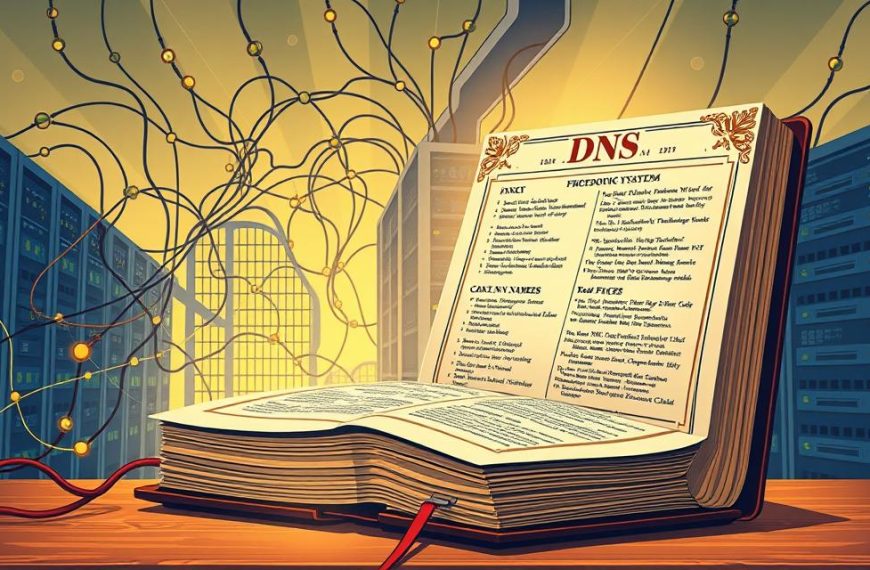Modern homes and offices need to share resources well. A home network setup makes it easy to share files and printers without hassle.
This network sharing guide shows how to share files and printers across computers. It turns your devices into a central hub for all your digital needs.
Good home office networking boosts productivity and keeps things organised. You can print from any device without moving files around.
We make setting up a digital network easy, even if you’re not tech-savvy. The next parts will guide you through setting it up on Windows and Mac.
Essential Preparations for Network Sharing
Before you start, make sure your home network is ready for sharing. This step stops problems and makes sure everything works well. It’s key for sharing files and printers between devices.
Network Configuration Prerequisites
A strong network connection is essential for sharing. All computers need to be on the same wireless network. Make sure this is set up before you begin.
Look at your router settings for the network name (SSID) and security code. These must be the same on all devices. If they’re not, you won’t be able to find or connect to each other.
Do some basic tests to check everything is working. Make sure each computer can get online and see other devices. This saves time later when you might have to fix problems.
Turn on network discovery on all computers. This lets them see each other, making sharing easy. Without it, devices won’t be able to find each other, even if they’re on the same network.
Understanding File and Printer Sharing Differences
File and printer sharing work in different ways. Knowing how they differ helps you set them up right.
File sharing lets you share specific folders or drives. You decide what others can see or change. This keeps things safe while letting people work together.
Printer sharing is different. It lets computers send print jobs to a printer connected to another computer. The computer with the printer must be on for others to print.
Here are some important things to remember:
- File sharing needs space on your storage
- Printer sharing needs a computer always on
- How you set permissions is different for each
- Security is different for files and printers
Knowing these basics helps you set up without mistakes. It prepares you for the actual steps needed.
How to Share a Computer on a Home Network Using Windows
Setting up your Windows computer for network sharing needs attention to detail. The steps differ slightly between Windows 10 and Windows 7. Yet, the core principles remain the same. This guide will help you set up both Windows 10 and Windows 7 for sharing.
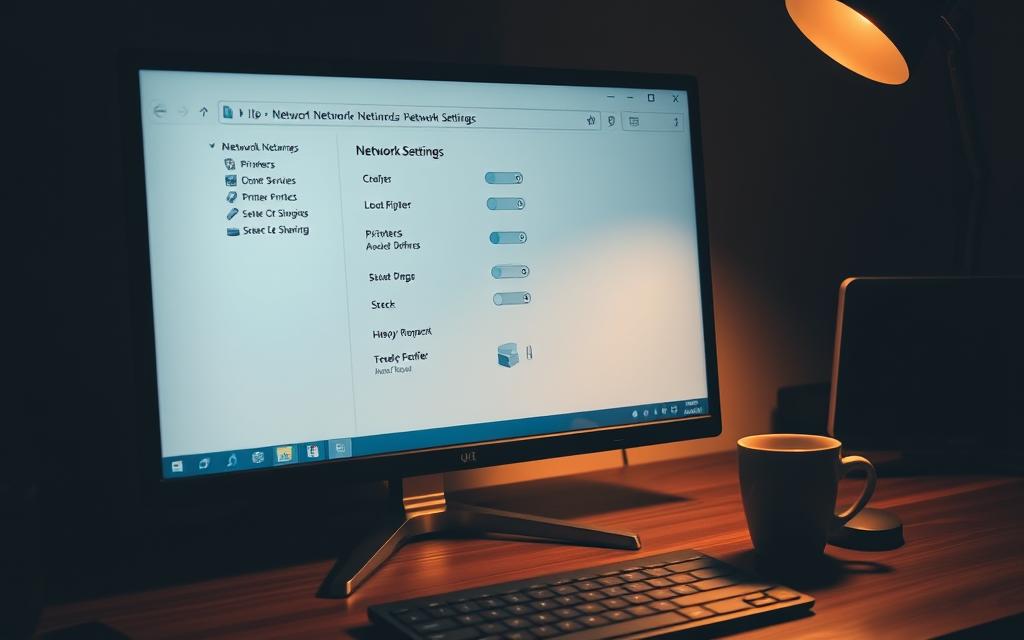
1. Set Your Network Profile to Private
First, go to your network settings in the Control Panel. Click the Start menu and type “Control Panel” to open it. Then, go to Network and Internet, and select Network and Sharing Center.
Look for your active network connection. Click on it to see its properties. For Windows 10, pick “Private” network profile. Windows 7 users should choose “Home” or “Work” network type. This makes your device visible on the local network.
2. Enable File and Folder Sharing
Go back to Network and Sharing Center. Click “Change advanced sharing settings” in the left sidebar. This opens the advanced sharing settings panel, where you manage network visibility.
Expand the Private network profile section. Turn on “Turn on network discovery” and “Turn on file and printer sharing.” These options let other devices see your computer and access shared resources.
Save your changes before you leave. Your computer is now visible on the network. But, you need to set up folder sharing separately.
3. Share a Printer on the Network
Open Devices and Printers from your control panel settings. Right-click the printer you want to share and select “Printer properties.” Then, go to the Sharing tab to find the sharing options.
Check the box labeled “Share this printer” and give it a clear name. This name helps others find your printer on the network. Click Apply to save your settings.
Your printer is now available to other computers on your home network. Users can add it by going to Devices and Printers and selecting “Add a network printer.”
How to Share a Computer on a Home Network Using Mac
Mac computers make networking easy with their user-friendly interface. To share files and printers, just a few steps in system preferences are needed. This guide will show you how to do it.
1. Activate File Sharing in System Preferences
Start by opening the Apple menu and picking System Preferences. Click on the Sharing icon to see network sharing options. Turn on File Sharing by checking the box on the left.
To share folders, click the + button under Shared Folders. Choose who can access each folder by picking their name and setting their permissions.
For more help, check Apple’s support page.
2. Configure Printer Sharing Settings
In the same Sharing window, find and turn on Printer Sharing. This lets others on your network use your printers.
Pick which printers to share from the list. You can also set who can print to each shared printer.
Printer sharing works well with both macOS and Windows computers. Most of the time, the system takes care of driver issues automatically.
| Sharing Type | Location in System Preferences | Key Configuration Options |
|---|---|---|
| File Sharing | Sharing > File Sharing | Folder selection, user permissions |
| Printer Sharing | Sharing > Printer Sharing | Printer selection, access control |
| Network Discovery | Network > Advanced | Bonjour settings, workgroup |
3. Access Shared Resources from Other Devices
Now, other computers on your network can find your shared resources. On macOS, open Finder and look under Network to see shared computers and printers.
Windows users can find shared files in Network Neighborhood or by typing in your Mac’s IP address. Your Mac’s system preferences will show the network address.
Make sure both computers are on the same network and have the right network permissions. You might need to adjust firewall settings if you have trouble connecting.
Resolving Common Sharing Issues
Even with the right setup, you might face problems when sharing resources at home. These issues usually fall into three areas: connectivity, permission, and printer problems. Knowing how to tackle these common issues will keep your shared environment running smoothly.
Fixing Network Connectivity Problems
Network issues often stop devices from seeing each other. Start by checking your cables and Wi-Fi. Make sure all Ethernet cables are plugged in well and Wi-Fi is on for all devices.
Make sure all computers are on the same network. Devices might accidentally join the wrong network, like if you have both 2.4GHz and 5GHz bands. Try restarting your router and all computers to fix many troubleshooting network sharing problems.
Look at your network profile settings. Windows needs to be set to Private network for sharing. Also, check that your wireless signal is strong enough across your home.

Addressing Permission and Access Denials
Permission issues can be a big problem when trying to share files or printers. The most common issue is the access denied error when trying to connect to another computer.
Make sure all user accounts have passwords. Windows needs passwords for network access. Check the advanced sharing settings to see if the right permissions are set for users or groups.
Sometimes, saved passwords in the credential manager get outdated. Clear these and re-enter your login details when trying to access shared resources. This often fixes access problems.
Solving Printer Sharing Challenges
Printer sharing can be tricky, unlike sharing files. The most common problem is the printer not found error when trying to add a network printer.
First, check that the host computer is on and not in sleep mode. The computer sharing the printer must be awake for others to use it. Also, make sure printer sharing is turned on in system settings and the printer’s properties.
Driver issues often cause printing problems. Get the latest drivers from the manufacturer’s website (like Epson, HP, or Canon) and install them on all computers that need to print. Sometimes, removing and reinstalling the printer on client machines fixes compatibility issues.
If the printer is not found, try adding it manually using its IP address. This skips automatic discovery, which can fail sometimes. Also, keep your operating system updated. Microsoft and Apple often release patches that improve sharing.
Conclusion
Setting up file and printer sharing makes your digital space more efficient. It lets you access documents and print from any device easily. This setup is key for a smooth workflow.
By following the steps for Windows or Mac, you get reliable access to shared resources. These guides help you avoid common problems. This makes using your network easy and stress-free.
Using these tips saves you time and boosts your productivity. Start today to have a fully integrated and efficient home network. Enjoy seamless access to shared resources.