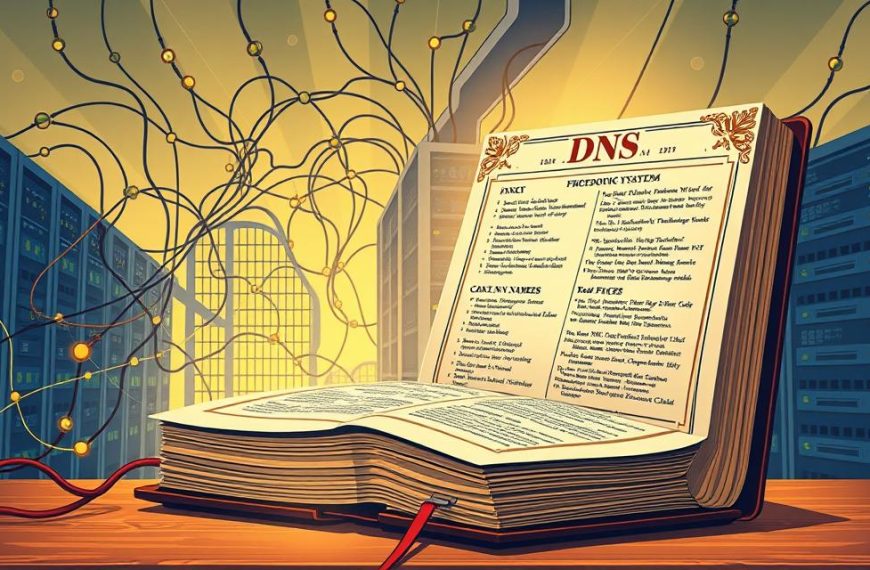Modern computing needs network connectivity to work well. It’s key for personal chats and business tasks. This digital link is essential for our daily lives.
The start of networking was ARPANET, a key project. It helped create today’s global internet. The TCP/IP protocols became the standard for easy data sharing.
Now, we have two main ways to connect: wired networking and wireless networking. Wired uses cables, while wireless uses radio signals. Both offer fast access to the internet, cloud services, and more.
Knowing about these connection methods helps us get the most from our digital world. It shows us the complex systems behind modern computing.
How Does a Computer Connect to a Network: An Overview
Learning about network connections starts with knowing how devices talk to each other. This knowledge is key to understanding our daily digital interactions.
Basic Components of Network Connections
Every computer network needs important network components to work. These parts are the heart of any connection, whether it’s wired or wireless.
The main parts include nodes – devices that send, receive, or forward data. Examples are computers, servers, and phones. The router helps direct traffic between networks, and the switch connects devices in the same network.
Each device has a special ID called an IP address. This number lets devices find and talk to each other on the network. It’s like a digital address for your computer.
Data moves through cables in wired connections or as waves in wireless ones. Both ways help data get where it needs to go, but use different methods.
Importance of Network Connectivity
Networks have changed how we work, learn, and talk to each other. They give us quick access to lots of information and resources.
Businesses now use networks for everything from emails to cloud apps. IBM’s networking resources show how important strong networks are for businesses.
The main benefits are:
- Sharing resources with others
- Storing and backing up data in one place
- Using tools to work together from far away
- Getting to internet services and cloud computing
Networks support everything from simple web browsing to big business tasks. Knowing how they work helps us choose the best way to connect.
Wired Network Connections: Ethernet and Beyond
Wired networks are key for reliable internet. Ethernet connections offer top speed and stability for heavy use.
Ethernet Cables and Hardware
Quality components are the base of wired networks. Knowing your hardware options is key for the best performance.
Types of Ethernet Cables: Cat5e, Cat6, and Cat7
Each ethernet cable type has its use. Cat5e cables support up to 1 Gbps. Cat6 cables handle 10 Gbps over shorter distances.
Cat7 cables have better shielding and keep 10 Gbps speeds up to 100 metres. They improve bandwidth and cut down on interference.
Network Interface Cards and Routers
Your computer’s NIC card is the entry point for wired connections. Most devices have built-in Ethernet ports, so you don’t need adapters.
Setting up your router is critical. Good routers manage data flow between devices and your internet service provider.
Step-by-Step Guide to Connecting via Ethernet
Setting up a wired connection needs physical steps and software tweaks. This guide makes it easy for newbies.
Physical Connection Process
Start by plugging one end of your Ethernet cable into your computer’s port. Then, plug the other end into your router’s LAN port.
Routers have lights that show if connections are good. A steady green light means everything is connected right.
Configuring Network Settings on Windows and macOS
Windows users go to Network and Internet settings. Choose “Ethernet” and make sure “Obtain IP address automatically” is on.
For macOS, go to System Settings and check network preferences. Make sure Ethernet is connected with a green light.
Both systems usually set up automatically. You might need to step in for special networks.
Wireless Network Connections: Wi-Fi Technology
Wireless networking has changed how we use the internet. It gives us flexibility and mobility that wired connections can’t. Wi-Fi technology lets devices connect to networks without cables. Newer standards like Wi-Fi 6 (802.11ax) bring faster speeds and better performance in crowded areas.
Wi-Fi Adapters and Access Points
Your computer needs special hardware to connect to wireless networks. These devices help set up and keep your wireless connection.
Internal vs. External Wi-Fi Adapters
Most computers have built-in Wi-Fi adapters. These are part of the motherboard and offer easy wireless connectivity. Many laptops and all-in-one desktops come with this feature.
For older computers or those without built-in wireless, external adapters are a good choice. They plug into USB ports and come in various sizes. Some have external antennas for better signal.
Routers and Modems for Wireless Networks
Wireless routers are the heart of your network. They create the wireless signal your computer detects. Modern routers do many things, like modems, firewalls, and network management.
Access points add to your network’s coverage where the main router’s signal is weak. They connect to your router via Ethernet and send out more wireless signals. This ensures full coverage in bigger areas.
Step-by-Step Guide to Connecting via Wi-Fi
Connecting to a wireless network is easy when you follow these steps. The process might change a bit based on your operating system. But the basic steps are the same.
Scanning and Selecting Networks
First, make sure your computer’s wireless is turned on. Look for the Wi-Fi icon in your system tray or menu bar. Click it to see available networks.
Your computer will show a list of networks, each with its SSID (network name). Pick the network you want from this list.
If a network is hidden, you’ll need to enter its SSID manually.
Entering Passwords and Security Settings
After picking a network, you’ll need to enter the network security key. This password keeps your network safe. Make sure to type it correctly, paying attention to capital letters and special characters.
Modern networks use strong security like WPA2 or WPA3. These keep your data safe. Always choose networks with these standards.
After you’re authenticated, your computer will connect. You’ll see a confirmation message and the Wi-Fi icon will show you’re connected.
| Connection Step | Required Action | Typical Duration | Success Indicator |
|---|---|---|---|
| Network Discovery | Enable Wi-Fi and scan | 5-10 seconds | List of available networks appears |
| Network Selection | Choose desired SSID | Instant | Network highlighted in list |
| Authentication | Enter security key | 2-5 seconds | Password acceptance message |
| Connection Establishment | Automatic process | 3-8 seconds | Connected status shown |
| Internet Access | Automatic configuration | 2-10 seconds | Web pages load successfully |
If you have connection problems, check your security key and wireless adapter. Restarting your computer or router can often fix issues.
Key Differences Between Wired and Wireless Connections
Choosing between wired and wireless networks depends on several key factors. These factors affect how well the network works, how secure it is, and how easy it is to use. Each type has its own strengths, making them better for different situations.
Speed and Reliability Comparisons
Wired connections usually offer better performance. Ethernet cables give you a steady, fast connection with little to no interference. This makes them great for tasks that need lots of data, like streaming videos or playing games.
Wireless networks have improved a lot. Wi-Fi 6 has brought their speeds closer to wired ones. But, they can be affected by things like distance, walls, and other devices.
Things that can slow down wireless networks include:
- How far you are from the router
- Walls and furniture blocking the signal
- Other devices causing interference
- How many devices are using the network
Wired connections are better for tasks that need a steady, fast connection. They don’t have to worry about the same issues as wireless networks.
Security Considerations for Each Method
Network security is another big difference. Wired networks are more secure because data travels through cables that are hard to tap into without physical access.
Wireless networks send data through the air, making them more vulnerable. Even with strong encryption like WPA3, they need careful setup and upkeep. The debate often focuses on how wired and wireless networks handle security differently.
Important steps for keeping wireless networks safe include:
- Using strong encryption
- Keeping router software up to date
- Choosing hard-to-guess passwords
- Turning on firewalls and intrusion detection
While wired networks have natural security benefits, both can be very secure if set up right. The main difference is in how secure they are from the start and how much upkeep they need.
New technologies are making it harder to tell wired and wireless apart. Many networks now use a mix of both to offer the best of both worlds.
Common Connection Issues and Troubleshooting Tips
Even the most reliable network connections can have problems sometimes. It’s important to know how to spot and fix these issues. This helps keep your connection stable. Here, we’ll cover solutions for wired and wireless connection problems.
Solving Wired Connection Problems
Wired connections are usually very stable. But, they can have issues too. Most problems come from faulty hardware or wrong software settings.
Cable and Hardware Checks
Start by checking the physical parts. Look for damage, fraying, or loose connections on Ethernet cables. Make sure they’re plugged in correctly at both ends.
Make sure all devices like modems, routers, and switches are working. Check for lights that show they’re connected and working right.
If you think there’s a problem with your Ethernet, try a different cable. Or test the same cable with another device. This can help find if the issue is with the cable.
IP Configuration Errors
Even if everything looks fine, your computer might not connect. This could mean an IP config error. Your device might not be getting the right network address.
On Windows, open Command Prompt and type “ipconfig /release” then “ipconfig /renew”. This asks your computer to get new network settings from the router.
If you keep having problems, check your network adapter settings. Make sure it’s set to get IP address and DNS server address automatically, not manually.
Solving Wireless Connection Problems
Wireless connections have their own challenges. Things like signal strength, interference, and how devices connect can cause problems.
Signal Interference and Range Issues
Wi-Fi signal issues often come from physical barriers or other wireless signals. Thick walls, metal, and even microwaves can weaken the signal.
Put your router in the middle of your space, up high, and away from other devices. Using the 5GHz band can help avoid interference from other devices.
For ongoing Wi-Fi signal issues, use a Wi-Fi analyser app. It can show you crowded channels and help you switch to a better one. Range extenders or mesh networks can also help in big areas.
Authentication and Password Errors
Authentication problems stop devices from joining wireless networks, even with a strong signal. The most common reason is typing the wrong password.
Double-check your password, paying attention to capital letters and special characters. If you’ve changed your router’s password, you might need to reconnect with the new one.
Some devices have trouble with certain security settings. Try changing your router’s security from WPA3 to WPA2, or vice versa. This might solve the problem.
Optimising Your Network Setup for Performance
Improving your network setup can make a big difference in your online experience. Whether you use wired or wireless connections, making smart changes can speed up your internet, make it more reliable, and cut down on annoying dropouts. This section offers practical tips to boost your network’s performance through targeted improvements.
Best Practices for Wired Networks
Wired connections are stable, but setting them up right can make them even better. Check your Ethernet cables – old Cat5 cables can’t handle fast speeds. Upgrade to Cat6 or higher cabling for the best performance with today’s internet plans.
Where you place your network hardware is key to performance. Put routers and switches in cool, well-ventilated spots to avoid overheating. Also, don’t run Ethernet cables near electrical wiring to avoid signal loss from interference.
Regular upkeep is also important. Keep your network devices’ firmware up to date for better performance and security. For businesses, use Quality of Service (QoS) settings on your router to make sure important apps get enough bandwidth.
Best Practices for Wireless Networks
Wireless networks need more careful setup because of outside factors. The most important thing is where you put your router. Place it in the middle of your space, up high, away from things that block signals like concrete walls or metal cabinets.
Choosing the right channel is critical for Wi-Fi performance. Use your router’s settings or apps to find the least busy channels in your area. Modern dual-band routers often pick the best channels automatically, but checking manually can help even more.
Upgrading your router technology can make a big difference. Routers that support Wi-Fi 6 standards work better in crowded areas and with lots of devices. Also, adjusting your router’s antennas can help reach areas of your space that were previously out of range.
Reducing interference is key for wireless networks. Devices like microwaves, cordless phones, and baby monitors can mess with your Wi-Fi. Keep your router away from these devices and use wired connections for things that don’t move to reduce interference on your wireless network.
| Optimisation Aspect | Wired Networks | Wireless Networks | Implementation Difficulty |
|---|---|---|---|
| Cable Quality | Cat6+ essential | Not applicable | Easy |
| Hardware Placement | Avoid heat sources | Central elevated position | Moderate |
| Interference Management | Avoid electrical lines | Channel selection critical | Moderate |
| Technology Standards | Gigabit Ethernet | Wi-Fi 6 recommended | Easy to Moderate |
By following these best practices for wired and wireless networks, you can greatly improve your internet experience. Regular checks and tweaks will help your network stay fast and reliable, even as your needs change.
Conclusion
Computers can connect to networks in two main ways. They can use Ethernet cables and optical fibre for wired connections. Or, they can use Wi-Fi and Bluetooth for wireless connections.
Choosing the right network type depends on what you need. Wired connections are often faster and more reliable. But, wireless options are more flexible and convenient.
It’s important to make sure your network is secure, no matter how you connect. Both wired and wireless connections need proper setup and protection.
The future of networking is exciting. New technologies like cloud services and AI are changing how devices talk to each other. These changes will make networks smarter and more secure.
For more info on networking basics, check out this link. It covers the basics and the latest trends in networking.
Networks are key to our digital lives. They let us share information and access resources. As tech gets better, so will our ways of connecting and using digital tools.